How to Pull Changes from a Specific Branch and Remove Untracked Files in Git
How to Pull Changes from a Specific Branch and Remove Untracked Files in Git
Git is a popular version control system that allows multiple developers to work on a project simultaneously. One common task when using Git is pulling changes from a specific branch and removing any untracked files. This article will guide you through the process, step by step.
Pulling Changes from a Specific Branch
To pull changes from a specific branch in Git, you can utilize the git pull command followed by the name of the desired branch. The general syntax for this command is as follows:
Prerequisites
Before you begin, ensure that you have Git installed on your system. You can download and install Git from the official website (https://git-scm.com/downloads) if you haven’t done so already.
Step 1: Switch to the Desired Branch To pull changes from a specific branch, you first need to switch to that branch. Open your command line or terminal and navigate to the repository directory using the cd command. Then, use the following command to switch to the desired branch:
git checkout <branch-name>
Replace
git checkout feature-branch
Step 2: Pull Changes from the Remote Repository
Once you are on the desired branch, you can pull the latest changes from the remote repository using the git pull command. This command fetches the latest changes from the remote repository and merges them into your local branch. Use the following command:
git pull origin <branch-name>
Replace
git pull origin feature-branch
Step 3: Remove Untracked Files
Sometimes, you may have untracked files in your working directory that you want to remove. These files are not part of the Git repository and are typically generated by the build process or other temporary operations. To remove untracked files, you can use the git clean command with the -f option. Be cautious when using this command, as it permanently deletes untracked files. Execute the following command:
git clean -f
This command removes all untracked files and directories from the current working directory.
Conclusion
Pulling changes from a specific branch and removing untracked files are common tasks when working with Git. By following the steps outlined in this article, you can easily switch to the desired branch, pull the latest changes, and remove any unwanted untracked files. Remember to exercise caution when deleting untracked files, as they cannot be recovered once deleted.

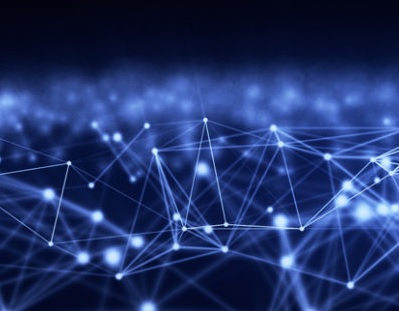
Comments