How to Safely Reset Git to a Previous Commit
How to Safely Reset Git to a Previous Commit
Sometimes, when working on a project with Git, you may want to revert back to a previous commit. This can be done using the git reset command. However, it is important to do this safely to avoid losing any work. In this guide, we will go over how to reset Git to a previous commit safely.
Step 1: Find the Previous Commit
The first step is to find the previous commit you want to reset to. This can be done using the git log command.
$ git log --oneline
This command will show you a list of all the commits in the repository, with the most recent one at the top. Find the commit hash of the previous commit you want to reset to.
commit 1234567 - Updated homepage
commit abcdefg - Added new feature
commit 9876543 - Initial commit
Step 2: Reset to the Previous Commit
Once you have the commit hash, you can use the git reset command to reset to that commit. There are three types of git reset commands: --soft, --mixed, and --hard.
--softwill reset the commit, but leave the changes in the working directory.--mixedwill reset the commit and unstage any changes, but leave them in the working directory.--hardwill reset the commit and discard any changes in the working directory.
For example, to reset to the previous commit using the --mixed option, run the following command:
$ git reset --mixed abcdefg
Step 3: Commit the Changes
After resetting to the previous commit, you will need to commit the changes. This can be done using the git commit command.
git commit -m "Revert to previous commit"
Step 4: Push the Changes
Finally, push the changes to the remote repository using the git push command.
git push origin master
And that’s it! You have safely reset Git to a previous commit.
Conclusion
Resetting Git to a previous commit can be a useful tool when working on a project, but it is important to do it safely to avoid losing any work. By following the steps in this guide, you can reset Git to a previous commit without any issues.

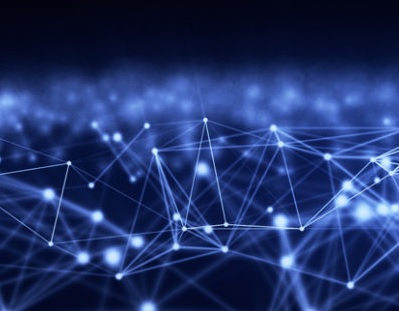
Comments